We’re going Throwback Thursday Style today with a print and cut tutorial for your Silhouette cutting machine! Why the throwback? Well because Silhouette has an amazing deal on a Print and Cut Bundle!! I’ll post the details under the tutorial, just remember you have to use the coupon code KINDA to get the discounts!
The Silhouette can do many amazingly awesome things, the problem is you have to know how to use the software to get it to do all those amazingly awesome things. I will try to bring you some Silhouette Tutorials as questions come my way.
Today’s tutorial is how to effectively use the Print and Cut feature on your machine to “punch” out party circles/logos/tags in many different shapes without needing any physical punches! I am going to use my Spring party tags from my latest Crafty Ladies Night Out post. However after going through the steps to make the tutorial I realized it would be easier if I resized my dimensions to make it easier for you. So you can now download those newly resized pages here and here. However my screen shots will have the original files.
{if you want to see more details in the photos just click on them to get a full screen view}










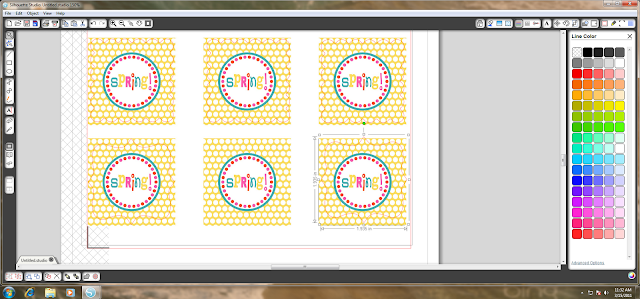
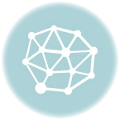
Hi! I have what is probably a very dumb question…does the Silhouette print the labels and cut them or do you print them and then use the Silhouette to cut them out? I thought it printed from this post, but when I looked at their site it said it cuts things I printed with my home printer. Thanks so much!
Hi Amy,
The Silhouette is NOT a printer. You print the page, with the registration marks, from your own printer, and then the Silhouette uses those registration marks to precisely cut them out.
Awesome tutorial! Thanks for this. Really helpful 🙂
What program did you use to make your spring circleslabels?
What program did you use to make your spring circleslabels?